728x90

사이트 이미지/텍스트 유형 #1
이미지와 텍스트로 이루어진 사이트를 만들어봅시다. 이미지 유형과 텍스트 유형을 잘 떠올리면서 도전해보세요 !
1. CSS 살펴보기
/* reset */
li {
list-style: none;
}
.blind{
position: absolute;
clip: rect(0 0 0 0);
width: 1px;
height: 1px;
margin: -1px;
overflow: hidden;
}
+ 목록 초기화와 블라인드 효과 추가
/* common */
.gray {
background-color: #f5f5f5;
}
+ 배경색 추가
/* imgTextType */
.imgText__inner {
display: flex;
justify-content: space-between;
}
.imgText__inner > div {
width: 32%;
height: 500px;
}
.imgText__txt span {
font-size: 16px;
color: #666;
text-decoration: underline;
text-underline-position: under;
margin-bottom: 20px;
display: block;
}
.imgText__txt h3 {
font-size: 50px;
font-weight: 300;
word-break: keep-all;
line-height: 1.4;
margin-bottom: 20px;
}
.imgText__txt p {
font-size: 18px;
font-weight: 300;
line-height: 1.5;
color: #666;
margin-bottom: 10px;
}
...
+ text-underline-position: under; 텍스트 밑줄 위치를 아래로 잡아줌
...
.imgText__txt ul {
font-size: 19px;
font-weight: 300;
line-height: 1.6;
}
.imgText__txt ul li {
position: relative;
padding-left: 20px;
}
.imgText__txt ul li a {
color: #666;
}
.imgText__txt ul li:before {
content: '';
width: 5px;
height: 5px;
border-radius: 50%;
position: absolute;
left: 5px;
top: 9px;
background: #666;
}
...
+ 목록 스타일은 브라우저마다 다르기 때문에 가상요소로 지정
...
.imgText__img {
border-radius: 10px;
position: relative;
}
.imgText__img a {
position: absolute;
left: 30px;
bottom: 30px;
background-color: #7c2b39;
color: #fff;
font-size: 18px;
padding: 10px 30px;
border-radius: 30px;
display: inline-block;
}
.imgText__img a.blue {
background-color: #2b387c;
}
.imgText__img.img1 {
background: url(img/imgText_bg01.jpg) no-repeat center / cover;
}
.imgText__img.img2 {
background: url(img/imgText_bg02.jpg) no-repeat center / cover;
}
+ 목록 스타일은 브라우저마다 다르기 때문에 가상요소로 지정
2. HTML 살펴보기
<body>
<section id="imgTextType" class="imgText__wrap nexon section gray">
<h2 class="blind">유용한 사이트 살펴보기</h2>
<div class="imgText__inner container">
<div class="imgText__txt">
<span>이미지 텍스트 유형01</span>
<h3>유용한 사이트 살펴보기</h3>
<p>웹 디자이너, 웹 퍼블리셔, 프론트앤드 개발자를 위한 유용한 사이트입니다.</p>
<ul>
<li><a href="/">튜토리얼 사이트</a></li>
<li><a href="/">레퍼런스 사이트</a></li>
<li><a href="/">웹폰트 사이트</a></li>
<li><a href="/">CSS 사이트</a></li>
<li><a href="/">WebGL 사이트</a></li>
<li><a href="/">Youtube 사이트</a></li>
</ul>
</div>
<div class="imgText__img img1">
<a href="/">레퍼런스 사이트</a>
</div>
<div class="imgText__img img2">
<a href="/" class="blue">튜토리얼 사이트</a>
</div>
</div>
</section>
</body>
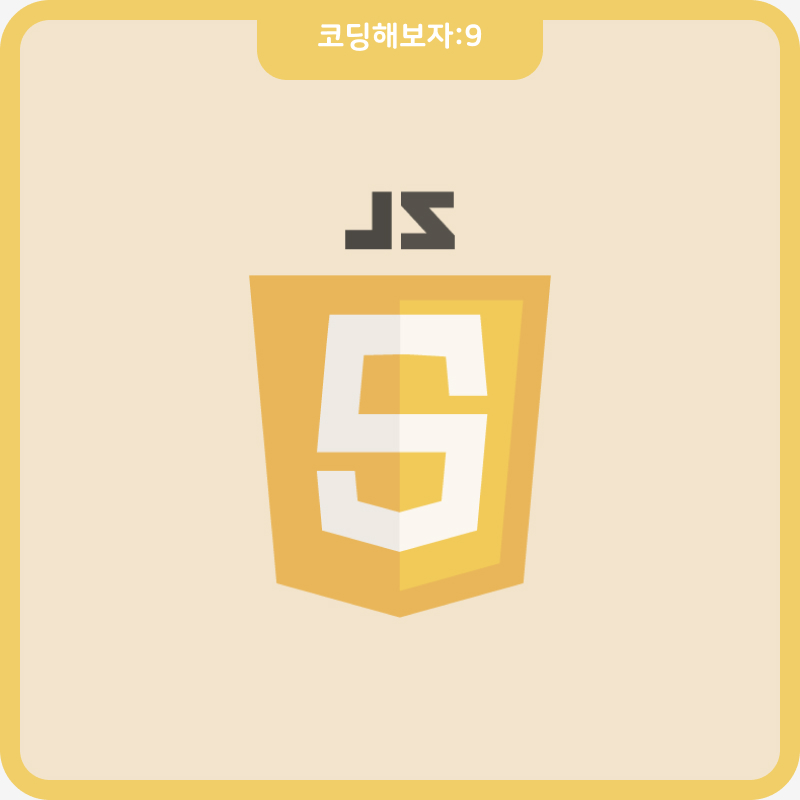
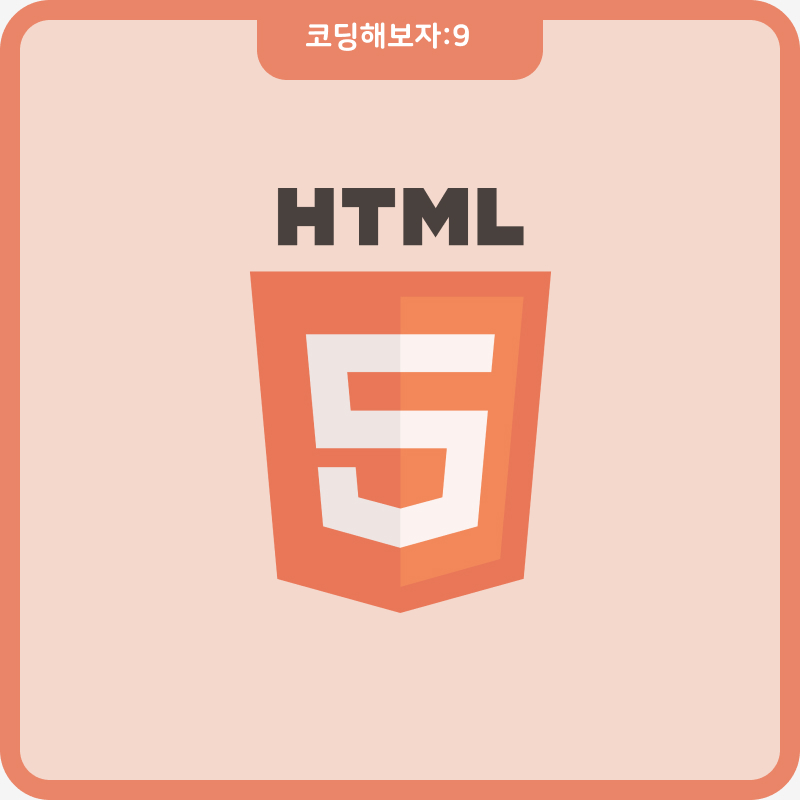
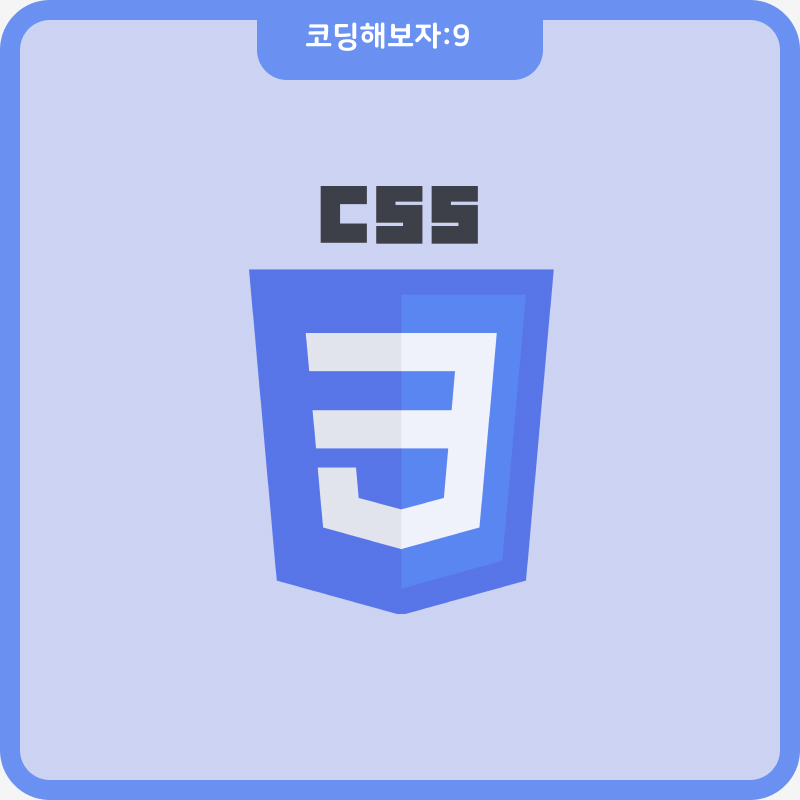
댓글