728x90

입체감 있는 카드 마우스 오버효과🖱
마우스를 올리고 내릴때마다 입체감 있게 돌아가는 마우스 오버 효과 적용 방법을 배워봅시다 ~
#1. HTML 코드를 확인해보자
<div class="hover__wrap">
<div class="hover__updown">
<figure class="front">
<img src="https://kkb75281.github.io/coding2/assets/tistory/codepen/1.jpg" alt="">
<figcaption>
<h3>Mouse Hover Effect</h3>
<p>마우스 올리면 Up</p>
</figcaption>
</figure>
<figure class="back">
<img src="https://kkb75281.github.io/coding2/assets/tistory/codepen/4.jpg" alt="">
<figcaption>
<h3>Mouse Hover Effect</h3>
<p>마우스 내리면 Down</p>
</figcaption>
</figure>
</div>
<div class="hover__leftright">
<figure class="front">
<img src="https://kkb75281.github.io/coding2/assets/tistory/codepen/2.jpg" alt="">
<figcaption>
<h3>Mouse Hover Effect</h3>
<p>마우스 올리면 Right</p>
</figcaption>
</figure>
<figure class="back">
<img src="https://kkb75281.github.io/coding2/assets/tistory/codepen/3.jpg" alt="">
<figcaption>
<h3>Mouse Hover Effect</h3>
<p>마우스 내리면 Left</p>
</figcaption>
</figure>
</div>
</div>
#2. CSS(SCSS) 코드를 확인해보자
body {
font-family: 'LocusSangsang';
background-image: linear-gradient(135deg, #191970 0%, #483D8B 40%, #9370DB 100%);
height: 100vh;
}
.hover__wrap {
display: flex;
justify-content: center;
align-items: center;
height: 100vh;
}
.hover__wrap > div {
max-width: 400px;
margin: 3%;
position: relative;
/* 숫자 작을수록 가깝게 보이는 */
perspective: 1000px;
}
.hover__wrap > div img {
width: 100%;
border: 10px solid #f0f8ff;
box-shadow: 2px 2px 2px 2px rgba(0,0,0,0.2);
box-sizing: border-box;
/* 이미지 정렬이 잘 안맞을때 맞추기 위해서 */
vertical-align: top;
}
.hover__wrap > div .front {
transition: transform 1s;
backface-visibility: hidden;
transform-style: preserve-3d;
}
.hover__wrap > div .back {
position: absolute;
left: 0;
top: 0;
z-index: -1;
transition: transform 1s;
transform-style: preserve-3d;
}
.hover__wrap > div figcaption {
background: rgba(0,0,0,0.4);
color: #f8f8ff;
padding: 10px;
text-align: center;
line-height: 1.5;
position: absolute;
left: 50%;
top: 50%;
transform: translate(-50%, -50%) translatez(100px);
width: 60%;
backface-visibility: hidden;
}
/* mouse hover effect */
.hover__updown .front {
transform: rotatex(0deg);
}
.hover__updown:hover .front {
transform: rotatex(180deg);
}
.hover__updown .back {
transform: rotatex(-180deg);
}
.hover__updown:hover .back {
transform: rotatex(0deg);
}
.hover__leftright .front {
transform: rotatey(0deg);
}
.hover__leftright:hover .front {
transform: rotatey(180deg);
}
.hover__leftright .back {
transform: rotatey(-180deg);
}
.hover__leftright:hover .back {
transform: rotatey(0deg);
}
📍 perspective: 1000px;
원근감을 주는 속성으로 숫자가 적을수록 가깝게, 클수록 멀리 있는 것처럼 보입니다.
📍 perspective-origin: center / top / bottom right / -170% / 500% 200% / ...
perspective의 기준점을 설정해주는 속성입니다.
📍 transform-style: preserve-3d;
자식 요소를 3d 공간에 배치할지(preserve-3d) 2d 공간에 배치할지(flat)를 정하는 속성입니다.
📍 backface-visibility: hidden;
뒤집었을 때 뒷면을 보이게 할지(visible) 안보이게 할지(hidden) 정하는 속성입니다.
'CSS > ANIMATION' 카테고리의 다른 글
| CSS | ANIMATION | 빙빙 돌아가는 로딩 만들기 (4) | 2022.09.26 |
|---|---|
| CSS | ANIMATION | 위아래로 움직이는 글자 효과 만들기 (5) | 2022.09.22 |
| CSS | ANIMATION | 울렁울렁 웨이브 만들기 (10) | 2022.09.19 |
| ANIMATION | SVG 텍스트 애니메이션 만들기 (5) | 2022.09.08 |
| ANIMATION | CSS 애니메이션 만들기 (6) | 2022.09.08 |




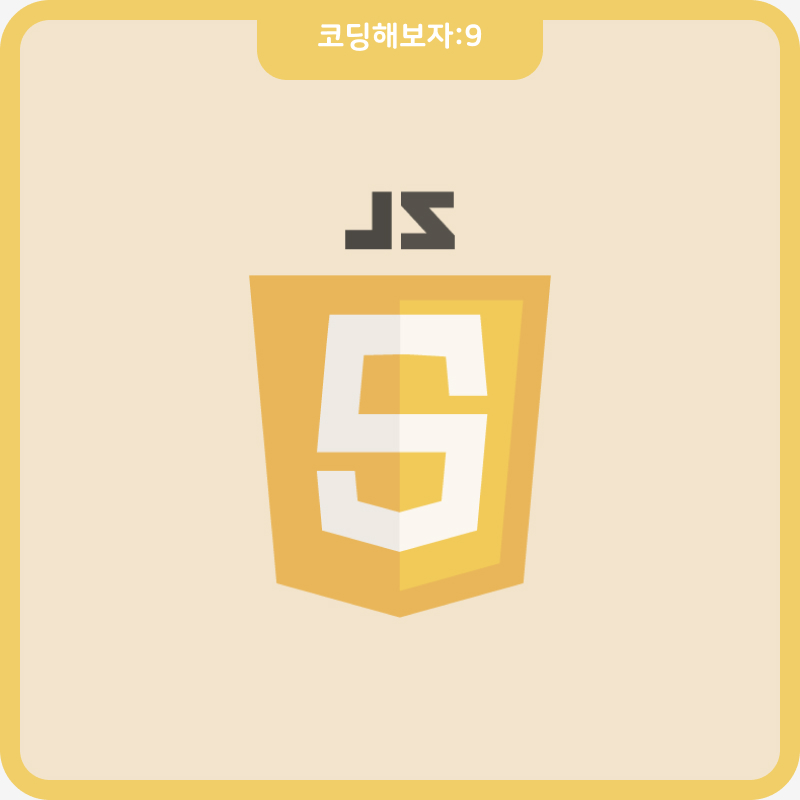
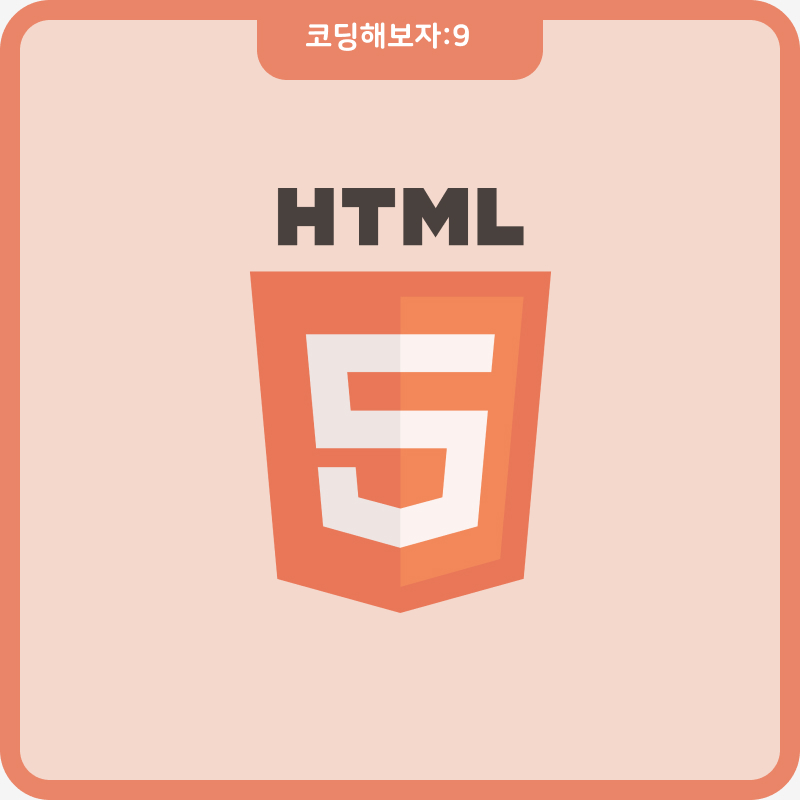
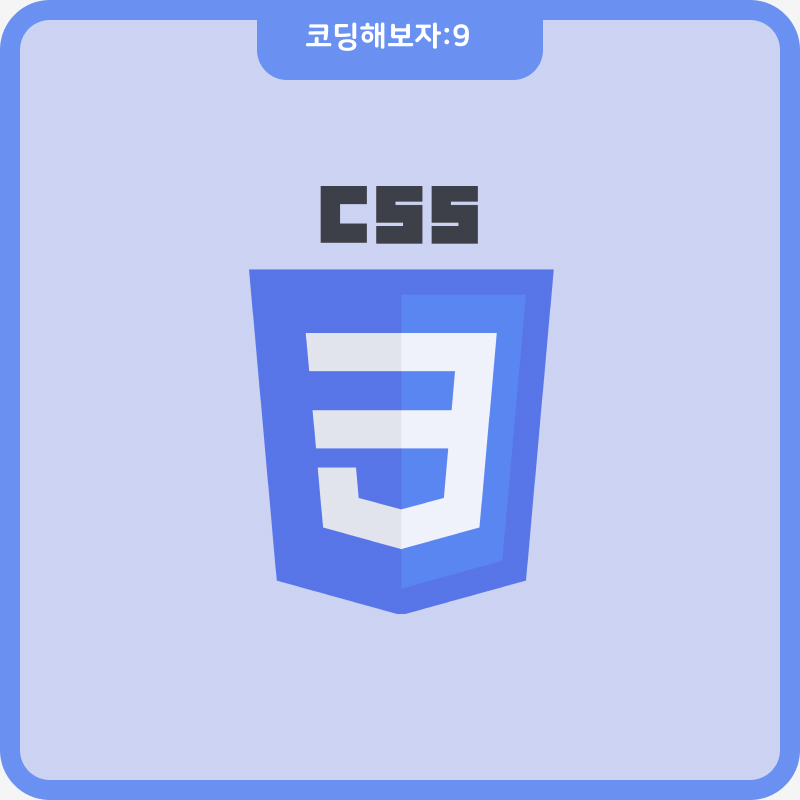
댓글